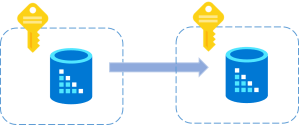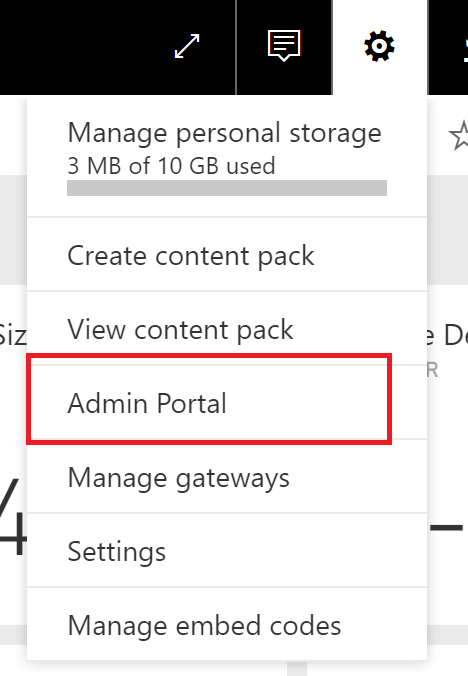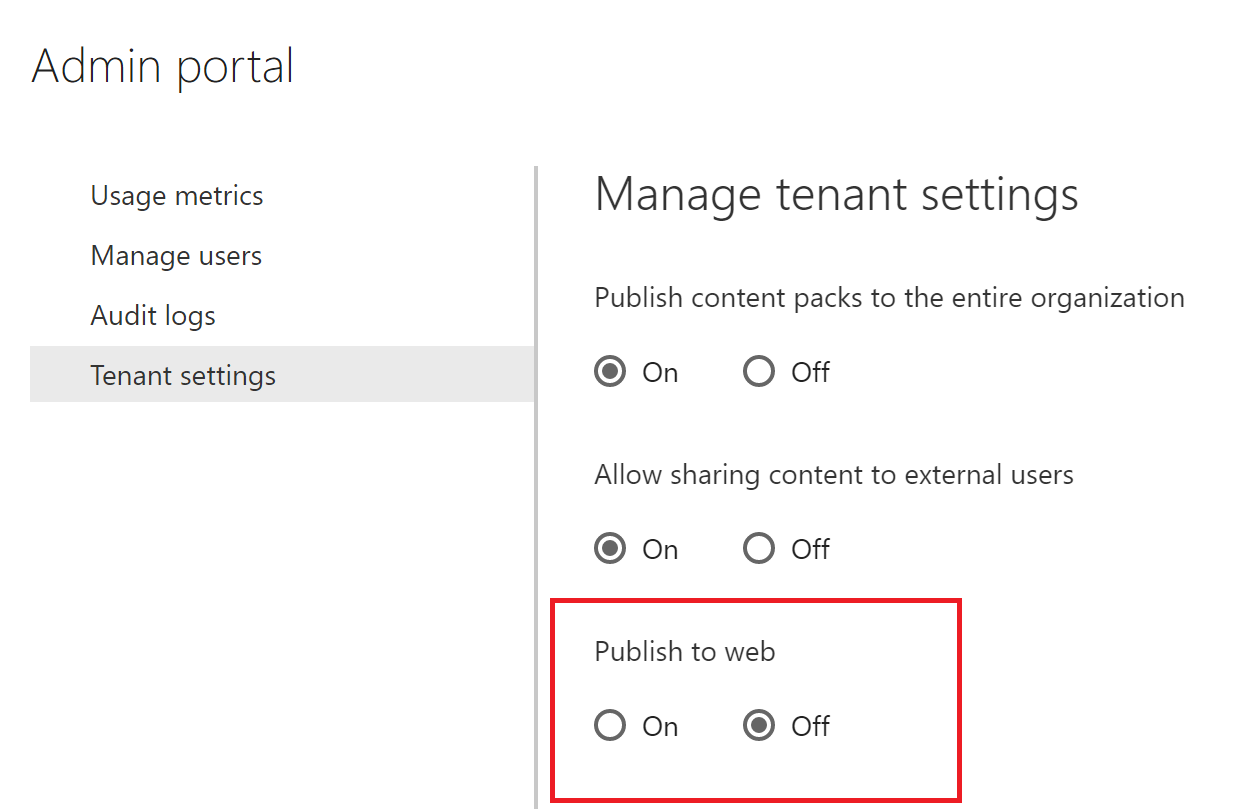“Let your data be free, man!”… Power BI is truly enabling a data culture in organizations across the world. It is allowing every business analyst and data savvy end user to get access to the data they need and allow them to share it easily with others. This gold mine of capability however presents challenges for security administrators that are heroically trying to protect Power BI users from themselves… maybe using the word “heroic” is a bit of an overstatement, but they really are trying to protect YOU from doing something that could in some cases maybe even get YOU fired!

Power BI default settings are intended for openness of your data… So, if you are tasked with being a Power BI administrator or simply a general security administrator for an organization that needs to protect sensitive data, below are the 5 things you will want to consider doing immediately when starting your Power BI journey.
There is a lot of good documenation available on these topics beyond what i have posted below, but this is a good starting point.
#1 – Publish to Web

When your first user from your email domain (let’s assume contoso.com) logs into http://powerbi.com they have the ability to Publish any content to the web to be publicly/anonymously available so that it can be easily accessed from a blog or news site. This is a really cool feature for individuals or small businesses but for companies trying to protect PII or PHI data, you need to turn this feature off unless you want each individual to have this responsibility to understand and protect the content they are sharing.
There are several global settings/switches available in Power BI from the Power BI administrator Portal. You can access the administrator portal by clicking the gear icon in the upper right of Power BI after you are logged in.
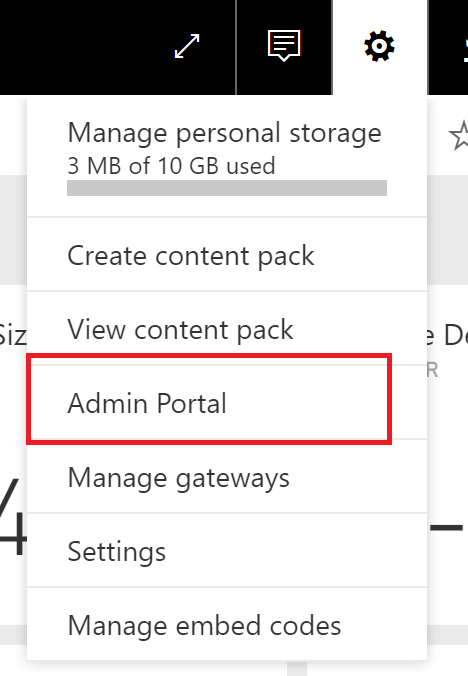
NOTE: this is only available to global administrators of your Office365 or Power BI PRO deployment. If you do not see this option after logging into powerbi.com, then you are not a global administrator or you have not bought any PRO licenses for your deployment of Power BI. Please see the bottom of this blog post on how to enable non global administrators to become Power BI administrators
Once you are in the Admin Portal, there are several switches in the “Tenant Settings” section. Setting the “Publish to Web” setting to “No” will ensure sensitive data cannot be unintendedly leaked to anonymous web connectivity…
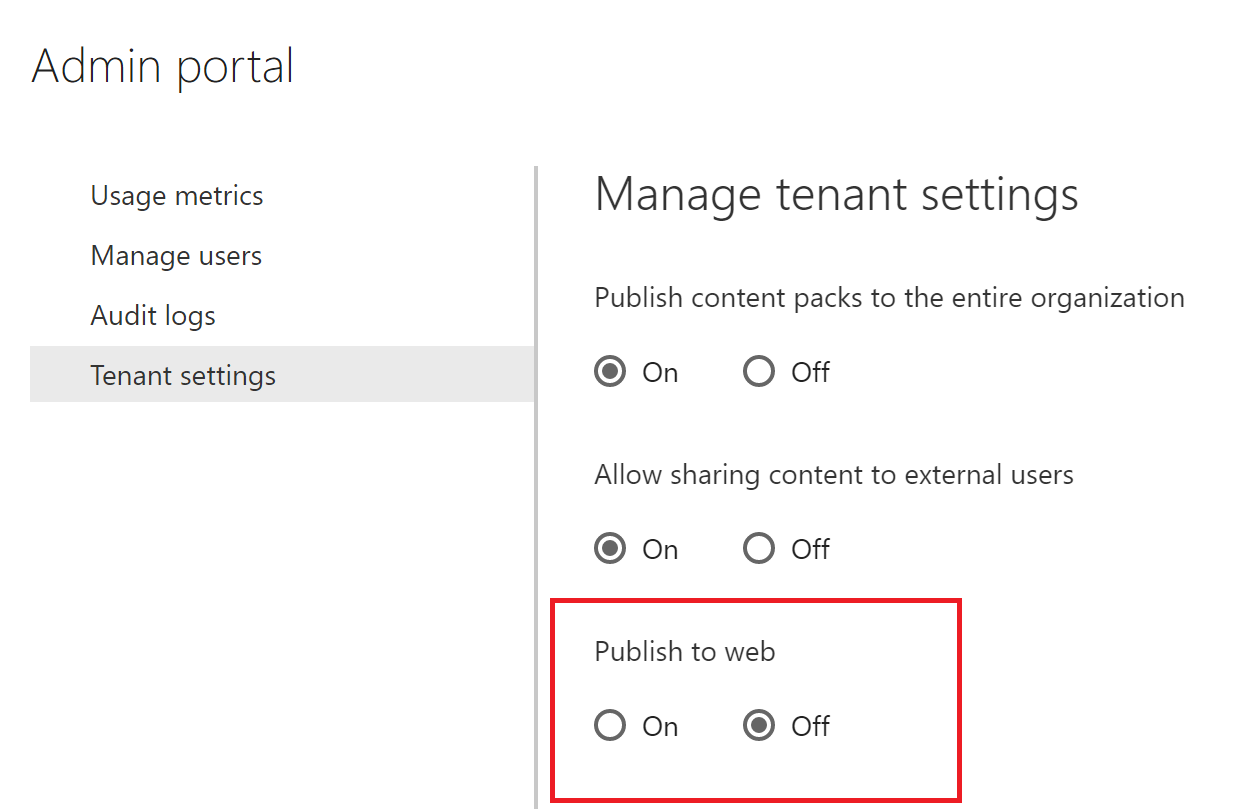
#2 – External Sharing
Many ISVs and Client Services organizations want to easily share content with their partners. This allows someone within the contoso.com domain to share data with someone from the northwinds.com domain. If you do not plan to entrust each powerbi.com user to understand what data they can share and what data they cannot, then you will want to turn off the “Allow sharing content to external users” switch that is also shown in the above screen shot.
#3 – Viral Power BI Sign Up
It pains me to even write this, but some organizations that have sensitive data such as PII or PHI data may not want to take the risk that an “un-authorized” or “un-vetted” user could put content in Power BI. Power BI tries to enable users to be more self-sufficient. Power BI will allow any user within a domain (such as contoso.com) to login to Power BI and automatically be granted a FREE Power BI license. To ensure ONLY users that have been vetted to use Power BI can upload content and use the tool, a global admin will want to run the following PowerShell command to disable viral sign up option for Power BI…
Set-MsolCompanySettings -AllowAdHocSubscriptions $false
For a full description on this feature, please refer to the following article:
https://powerbi.microsoft.com/en-us/blog/ability-to-disable-free-sign-ups-for-the-free-power-bi/
#4 – Conditional Access
Power BI is software as a service meaning it is an application that is fully hosted on the Azure Cloud. By default, you can login to the service from anywhere in the world. For some organizations, this may cause uneasiness. With Power BI (and other Office 365 apps) you can manage where people can login from and also ensure that people are challenged with a multi-factor authentication such as getting a phone call or entering a code prior to allowing access to Power BI. An organization could completely lock down access from any location other than their network. This could prevent anyone from logging into Power BI at home or abroad. Note that this type of strong handed approach could prevent users from utilizing the Mobile App to get access to their data.
For more information on conditional access, please refer to the Power BI Blog post on it here
#5 – Auditing
You may want to turn auditing on so that you can track activity. This is actually done through the Office365 portal and the Power BI admin portal simply redirects you there.

Documentation describing this feature can be found here
The above 5 items I feel are the essential Power BI items to consider when starting to allow users into Power BI. Below are a few more items to consider which are more geared towards data governance than security.
Tenant Settings
Two of the tenant settings were called out above. There are several other settings that you may choose to turn on/off depending on your organization.
“Publish content packs to the entire organization” – this is turned on by default. It allows any person in the organization to affectively share a dashboard or report with the entire organization. You may choose to turn this off so people have to be very deliberate with which groups/individuals that content is shared with. If you keep an active directory group setup for the entire organization, then sharing with everyone is still possible, but more deliberate.
“Export Data” – turned on by default, this allows users to export data from visuals in Power BI to an Excel spreadsheet (CSV). Most of the time, users are already performing this from other reporting tools within the organization, but it can be turned off.
There is also a “Data Classification” setting to allow you to classify dashboards as being “High Business Impact”, “Low Business Impact”, or custom to your desired classification such as “Confidential” or “PHI”.

When an administrator has this turned on, users that publish dashboards have the option to specify the classification and it will show up in the upper “bread crumb trail”

Users should be trained from the beginning to look for these tags so they can be careful about how they share their content within the organization.
Making Power BI Administrators that are not Global Office365 Administrators
If your organization already has Office365 and you are not a global administrator, you will not have access to all the features I have pointed out above. With the below PowerShell command however your global administrator can grant you access to the Power BI Admin Portal to manage the tenant switches.
Add-MsolRoleMember -RoleMemberEmailAddress “tim@contoso.com” -RoleName “Power BI Service Administrator”
This command also requires the Azure Active Directory Module
Conclusion
I am an advocate for an open data culture that allows users to take responsibility for the content that they publish, however, I also know that not every organization is ready to entrust that responsibility upon all of their users. For organizations with highly sensitive data the above controls can reduce the security burden of moving to a self-service environment like Power BI.